Dimensioning the Base
 |
| The Product of "Dimensioning the Base" |
1) What is the file name in the referenced tutorial. Tutor1
2) On the "sketch toolbar" what tool is used first. Corner Rectangle
3) How many options are given for "releasing" the corner rectangle tool? 4 options 1) Esc, Enter,
3) Click on nest tool, 4) Icon in standard tool bar
4) In dimensioning the base, what do the colored tags show? Sketch relations
5) What happens when the mouse is hovered over one of the tags? "See tool tip"
6) By double clicking a tag you can do what? Modify or delete a sketch relation
7) In this tutorial, why is the rectangle different colors? Colors denote the state of definition of the
sketch entities. Black is fully defined and Blue is under-defined, This message is found in the
status bar at the bottom of the screen.
8) What does constrain mean? To add a restriction to the geometry of the part.
9) There are two ways to "resize" the rectangle - be prepared to describe them. Smart dimension
and drag and drop a corner.
10) When we use the smart dimension tool and click on the top line of the rectangle, a dialog box.
should appear when we click above the line to place the dimension, if the dialog box does not
appear, what is the problem? Need to change the system options.
Extruding the Base
 |
| Product of "Extruding the Base" |
1) After the first command in this section, the view of the sketch changes to what? A Trimetric
2) What happens when you press "z" on the keyboard? The picture gets smaller.
3) What happens when you press "shift+z"? The picture gets larger
4) After clicking the green check-mark the sketch was ABSORBED into the extrusion feature.
5) How do you modify a sketch after it has been absorbed? Right click the absorbing feature and
select "Edit Sketch".
Sketching and Dimensioning the Boss
 |
| Product of "Sketching and Dimensioning the Boss" |
1) You click the front face of the model to PRESELECT the sketch plane for the next feature.
2) The extruded boss/base icon is found where? Features toolbar
3) "Normal to" is found where? Standard Views toolbar
4) "Circle" icon is found where? Sketch toolbar
5) Relative to the model, where is the pointer moved to see the current dimension? Outside the
model.
6) What happens if we click the extruded boss/base without selecting a sketch plane as indicated
in step #1? You get the "Yellow message" or it prompt you to modify the extrusion.
Constraining the Boss
 |
| Product of "constraining the Boss" |
1) Where does the first dimension place the center of the circle? Vertical center of the Boss
2) The circle turns black indicating what? Fully defined
3) The term "fully defined" is found where on the screen? The status bar
4) What does this symbol/measurement mean? Diameter of 70 mm
5) What is the unit of measure {ft, in mm etc} represented by the dimensions in this model?mm
Extruding the Boss
 |
| Product of "Extruding the Boss" |
1) What is the first command on this part of the tutorial? Exit Sketch
2) After clicking on exit sketch how does the view of the sketch change? Trimetric and a preview
of the extrusion appears in the graphics area.
3) Where is the trimetric icon located? Standard views toolbar
Sketching The Hole
 |
| Product of "Sketching the Hole" |
1) In this tutorial - the hole has a radius that measures how much less than the boss? 50 mm
2) What is the first command of this tutorial? extruded cut
3) In step #5 the change in the pointer indicates what? Center of circle is coincident with center
of boss.
4) In step #1 what happens if you do not select the front face before you click on the extruded cut
icon? Yellow message
5) If you get this error message how do you exit and get back to where you were? Click the red X
 |
| Error message see question 5 |
Extruding the sketched hole
 |
| Product of "extruding the sketched hole" |
1) In this tutorial, describe what happens after you click on the exit sketch in step #1. The sketch
closes and the "Cut-Extrude" PropertyManager appears.
2) What happens when you click on the "trimetric" icon? Trimetric view
3) The end condition of the boss is set to what choice in the drop down menu of the
property manager features tree? Through all
Creating the Base Fillets
 |
| Product of "Creating the Base Fillets" |
1) Where is the fillet icon located? Features Toolbar
2) To what feature does the radius of 5mm refer to? Fillet Parameter
3) What would happen if the four edges at the corners of the base were not selected? These
would not be changed
4) In the property manager, what changes occur as the corners are selected? Each edge is added
Creating the Boss Fillets
 |
| Product of "Creating the Boss Fillets" |
1) After clicking the fillet icon, the property manager changes. The top line contains "fillet",
there are five additional "titles" listed, what are they? 1) Fillet type, 2) Items to Fillet, 3) Fillet
parameters, 4) Setback Parameters, 5) Fillet Options.
2) To what value is the radius set in step #2 (include units}? 1.5mm
3) Name the two fillets that are on the boss? Edge 1 and Edge 2
4) Rotate the part and look a the back side which is flat, are there any fillets there? No
5) How many edges did you fillet? Eleven.
Creating the shell
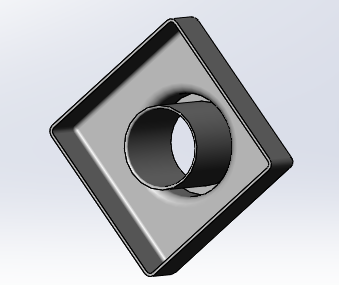 |
| Product of "Creating the shell" |
1) Name the different key-strokes that can be used to "release a tool". 1) Click the button for
the current tool, 2) Esc, 3) Enter, 4) Click button for next tool to use, 5) Select the arrow icon
on the standard tool bar.
2) What does the "shell" command do to the part? removes the interior of the part, creating a
hollow shell.
3) What is the thickness of the remaining shell? 2 mm
Creating a Section View of the shell
 |
| Product of "Creating a Section View of the shell" |
1) What happens when you click on the "Trimetric" icon? The view changes to Trimetric
2) If the section view is not visible, how is it made visible? Drag the handle to show it.

No comments:
Post a Comment